Команды Linux могут показаться пугающими на первый взгляд, если вы не привыкли пользоваться терминалом. Существует множество команд для выполнения операций и процессов в системе Linux.
Независимо от того, являетесь ли вы новичком в Linux или опытным пользователем, иметь под рукой список распространенных команд будет полезно.
В этом руководстве вы найдете часто используемые команды Linux с синтаксисом и примерами.
Список команд Linux
Информация об аппаратном обеспечении
Show bootup messages:
dmesgSee CPU information:
cat /proc/cpuinfoDisplay free and used memory with:
free -hList hardware configuration information:
lshwSee information about block devices:
lsblkShow PCI devices in a tree-like diagram:
lspci -tvDisplay USB devices in a tree-like diagram:
lsusb -tvShow hardware information from the BIOS:
dmidecodeDisplay disk data information:
hdparm -i /dev/diskConduct a read-speed test on device/disk:
hdparm -tT /dev/[device]Test for unreadable blocks on device/disk:
badblocks -s /dev/[device]Поиск
grep [pattern] [file_name]Recursively search for a pattern in a directory:
grep -r [pattern] [directory_name]Find all files and directories related to a particular name:
locate [name]List names that begin with a specified character [a] in a specified location [/folder/location] by using the find command:
find [/folder/location] -name [a]See files larger than a specified size [+100M] in a folder:
find [/folder/location] -size [+100M]Файловые команды
List files in the directory:
lsList all files (shows hidden files):
ls -aShow directory you are currently working in:
pwdСоздание новой директории:
mkdir [directory]Удаление файла:
rm [file_name] Remove a directory recursively:
rm -r [directory_name]Recursively remove a directory without requiring confirmation:
rm -rf [directory_name]Копирование содержимого одного файла в другой файл:
cp [file_name1] [file_name2]Recursively copy the contents of one file to a second file:
cp -r [directory_name1] [directory_name2]Rename [file_name1] to [file_name2] with the command:
mv [file_name1] [file_name2]Создание символической ссылки на файл:
ln -s /path/to/[file_name] [link_name]Create a new file:
touch [file_name]Show the contents of a file:
more [file_name]или используйте команду cat:
cat [file_name]Append file contents to another file:
cat [file_name1] >> [file_name2]Вывести первые 10 строк файла:
head [file_name]Show the last 10 lines of a file:
tail [file_name]Encrypt a file:
gpg -c [file_name]Decrypt a file:
gpg [file_name.gpg]Show the number of words, lines, and bytes in a file:
wcНавигация по каталогам
Move up one level in the directory tree structure:
cd ..Change directory to $HOME:
cdChange location to a specified directory:
cd /chosen/directoryСжатие файлов
Archive an existing file:
tar cf [compressed_file.tar] [file_name]Извлечение заархивированного файла:
tar xf [compressed_file.tar]Create a gzip compressed tar file by running:
tar czf [compressed_file.tar.gz]Compress a file with the .gz extension:
gzip [file_name]Передача файлов
Безопасное копирование файла в каталог сервера:
scp [file_name.txt] [server/tmp]Синхронизируйте содержимое каталога с резервным каталогом с помощью команды rsync:
rsync -a [/your/directory] [/backup/] Пользователи
Подробности об активных пользователях:
idПоказать последние входы в систему:
lastПоказать, кто в настоящее время вошел в систему, можно с помощью команды who:
whoПоказать, какие пользователи вошли в систему и их активность:
wAdd a new group by typing:
groupadd [group_name]Add a new user:
adduser [user_name]Add a user to a group:
usermod -aG [group_name] [user_name]Временно повысьте привилегии пользователя до суперпользователя или root с помощью команды sudo:
sudo [command_to_be_executed_as_superuser]Delete a user:
userdel [user_name] Modify user information with:
usermodУстановка пакетов
Список всех установленных пакетов с помощью yum:
yum list installedFind a package by a related keyword:
yum search [keyword]Show package information and summary:
yum info [package_name]Install a package using the YUM package manager:
yum install [package_name.rpm]Install a package using the DNF package manager:
dnf install [package_name.rpm]Установка пакета с помощью APT package manager:
apt-get install [package_name]Install an .rpm package from a local file:
rpm -i [package_name.rpm]Remove an .rpm package:
rpm -e [package_name.rpm]Install software from source code:
tar zxvf [source_code.tar.gz]
cd [source_code]
./configure
make
make installProcess Related
See a snapshot of active processes:
psShow processes in a tree-like diagram:
pstreeDisplay a memory usage map of processes:
pmapSee all running processes:
topЗавершение процесса Linux под заданным идентификатором ID:
kill [process_id]Terminate a process under a specific name:
pkill [proc_name]Terminate all processes labelled “proc”:
killall [proc_name]List and resume stopped jobs in the background:
bgBring the most recently suspended job to the foreground:
fgBring a particular job to the foreground:
fg [job]List files opened by running processes:
lsof
Системная информация
Show system information:
uname -r Информация о релизе ядра:
uname -a Display how long the system has been running, including load average:
uptime See system hostname:
hostnameShow the IP address of the system:
hostname -i List system reboot history:
last reboot See current time and date:
dateQuery and change the system clock with:
timedatectl Show current calendar (month and day):
calList logged in users:
wSee which user you are using:
whoamiShow information about a particular user:
finger [username]Использование диска
Для проверки дискового пространства в Linux можно использовать команды df и du.
See free and used space on mounted systems:
df -hShow free inodes on mounted filesystems:
df -iDisplay disk partitions, sizes, and types with the command:
fdisk -lИспользование диска для всех файлов и каталогов:
du -ahShow disk usage of the directory you are currently in:
du -shDisplay target mount point for all filesystem:
findmntMount a device:
mount [device_path] [mount_point]SSH Login
Connect to host as user:
ssh user@hostSecurely connect to host via SSH default port 22:
ssh hostConnect to host using a particular port:
ssh -p [port] user@hostConnect to host via telnet default port 23:
telnet hostРазрешение файлов
Команда Chown в Linux изменяет права на файлы и каталоги.
Назначить всем разрешения на чтение, запись и выполнение:
chmod 777 [file_name]Назначить разрешение на чтение, запись и выполнение владельцу и разрешение на чтение и выполнение группе и другим:
chmod 755 [file_name]Назначить полное разрешение владельцу, а разрешение на чтение и запись — группе и другим:
chmod 766 [file_name]Изменение права собственности на файл:
chown [user] [file_name]Изменение владельца и групповой принадлежности файла:
chown [user]:[group] [file_name]Сеть
Список IP-адресов и сетевых интерфейсов:
ip addr showAssign an IP address to interface eth0:
ip address add [IP_address]Display IP addresses of all network interfaces with:
ifconfigСмотрим активные (прослушиваемые) порты с помощью команды netstat:
netstat -pnltuShow tcp and udp ports and their programs:
netstat -nutlpDisplay more information about a domain:
whois [domain]Вывод информацию DNS с помощью команды dig:
dig [domain] Do a reverse lookup on domain:
dig -x hostDo reverse lookup of an IP address:
dig -x [ip_address]Perform an IP lookup for a domain:
host [domain]Show the local IP address:
hostname -IЗагрузите файл из домена с помощью команды wget:
wget [file_name]Быстрые клавиши Linux
Kill process running in the terminal:
Ctrl + CStop current process:
Ctrl + ZThe process can be resumed in the foreground with fg or in the background with bg.
Cut one word before the cursor and add it to clipboard:
Ctrl + WCut part of the line before the cursor and add it to clipboard:
Ctrl + UCut part of the line after the cursor and add it to clipboard:
Ctrl + KPaste from clipboard:
Ctrl + YRecall last command that matches the provided characters:
Ctrl + RRun the previously recalled command:
Ctrl + OExit command history without running a command:
Ctrl + GRun the last command again:
!!Log out of current session:
exitЗаключение
Чем чаще вы используете команды Linux, тем быстрее вы их запомните. Не напрягайтесь по поводу запоминания их синтаксиса, воспользуйтесь нашей шпаргалкой.
При возникновении сомнений обратитесь к этому полезному руководству по наиболее распространенным командам Linux.

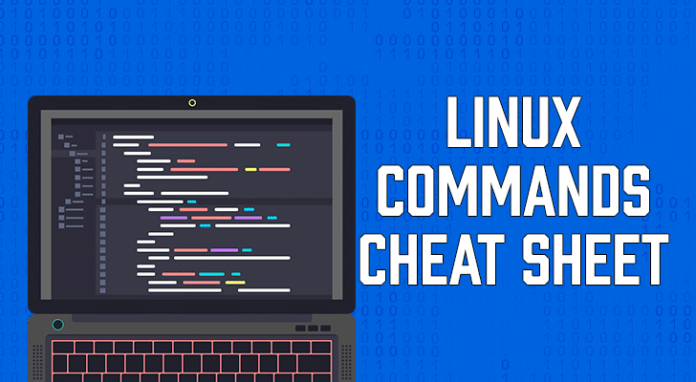





![Теория вероятностей | Юрий Давыдов [15 видео] Теория вероятностей | Юрий Давыдов [15 видео]](https://bookflow.ru/wp-content/uploads/2017/12/teor-veroyatnosty-100x70.jpg)













